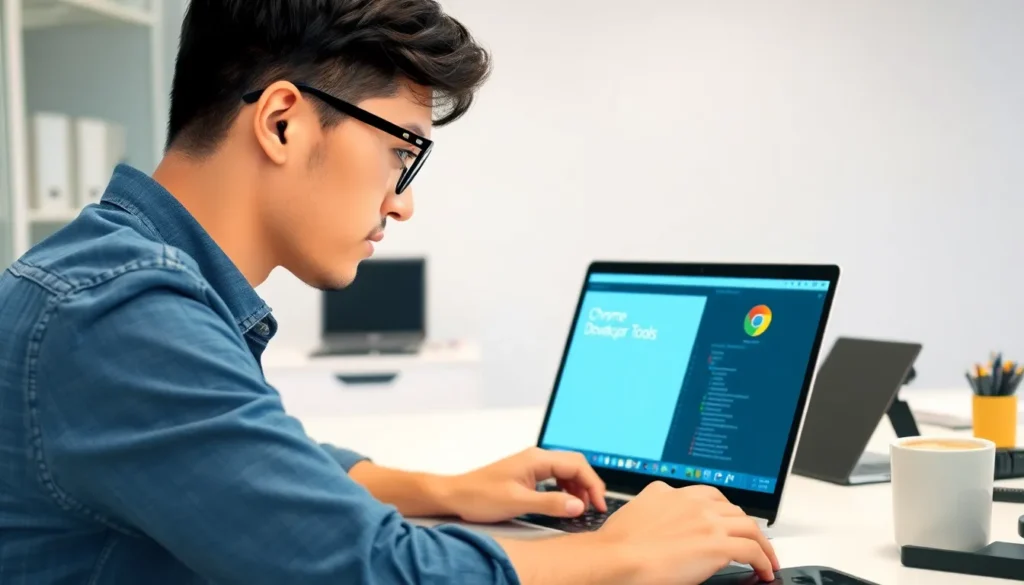Ever wondered what makes your favorite websites tick? Enter Chrome’s Developer Tools, the secret weapon for web developers and curious minds alike. With just a few clicks, users can dive into the inner workings of any webpage, revealing everything from hidden elements to performance metrics. It’s like having x-ray vision for the digital world—except without the awkward superhero suit.
Open Developer Tools Chrome
Chrome’s Developer Tools offer a suite of features that enhance web development and debugging tasks. The Elements panel provides insights into a webpage’s structure, allowing users to view and modify the HTML and CSS on the fly. This capability aids in immediate visual feedback and rapid design adjustments.
The Console feature serves as a command line interface, enabling users to execute JavaScript commands directly. This functionality supports debugging and helps identify errors within scripts efficiently. Developers can also log information and view error messages in real-time, streamlining the troubleshooting process.
Network monitoring becomes straightforward with the Network panel, which tracks resource loading times and identifies performance bottlenecks. This feature assists in optimizing page load speeds by showing how long each asset takes to load. By analyzing this data, it’s easier to pinpoint and address issues affecting user experience.
Additionally, the Performance panel records and analyzes page performance metrics. Users can capture a performance profile to visualize rendering times for scripts, styles, and other resources. Insights gathered from this panel help enhance overall efficiency.
The Application panel provides details on storage mechanisms, such as cookies and local storage. Developers can inspect, modify, and delete stored data through this interface. Understanding these storage options is crucial for managing user data effectively.
Overall, Chrome’s Developer Tools equip web developers with powerful instruments for inspecting, debugging, and optimizing web applications. By leveraging these tools, developers can enhance their workflow and produce higher-quality websites.
How to Open Developer Tools in Chrome

Opening Developer Tools in Chrome is straightforward and accessible through various methods. Users can take advantage of keyboard shortcuts or menus to access this powerful resource.
Using Keyboard Shortcuts
To quickly open Developer Tools, users can press Ctrl + Shift + I on Windows or Cmd + Option + I on macOS. This command launches the Developer Tools panel, enabling instant access to its features. For mobile device emulation, the shortcut Ctrl + Shift + M or Cmd + Shift + M toggles the device toolbar, allowing for convenient viewport adjustments. Developers might find that these shortcuts significantly speed up their workflow, enabling swift transitions between tasks.
Accessing through the Menu
Another way to open Developer Tools involves using Chrome’s menu. Users can click on the three vertical dots in the upper-right corner of the browser window. Navigating to More Tools in the dropdown menu reveals the option for Developer Tools. Selecting this option opens the panel immediately. This method is useful for those who prefer visual navigation over keyboard commands. Both options provide quick access to the tools necessary for effective web development.
Features of Chrome Developer Tools
Chrome Developer Tools provides essential features for effective web development and debugging. Users gain valuable insights into webpage structure, performance, and storage, enhancing their workflow.
Elements Panel
The Elements panel allows real-time modifications to HTML and CSS. Users can inspect elements directly on the page, making design adjustments instantly visible. This feature streamlines the debugging process by enabling developers to experiment with styles and structures without altering the source code. It fosters a hands-on approach to web design, which can lead to more intuitive and creative variations.
Console Panel
The Console panel functions as a command line interface for JavaScript commands. With this tool, developers can execute scripts, check for errors, and log messages during execution. Its user-friendly environment simplifies debugging efforts by displaying errors and warnings directly related to the code. Additionally, the console can interact with page elements, making testing and troubleshooting efficient.
Network Panel
The Network panel monitors resource loading times for web pages. Developers can track each request made by the browser, helping identify slow-loading assets or performance bottlenecks. This feature provides a detailed overview of various file types, enabling optimization of loading speeds for an enhanced user experience. By analyzing network activity, developers fine-tune site performance and ensure efficient resource management.
Best Practices for Using Developer Tools
Optimizing workflow with Chrome’s Developer Tools enhances the efficiency of web development. Implementing best practices maximizes the tool’s effectiveness.
Debugging JavaScript
Utilizing the Console for debugging JavaScript streamlines error identification. Errors appear directly in the Console, displaying the file name and line number for quick reference. Developers can execute commands in real time, testing fixes without altering the source code. Breakpoints in the Sources panel allow for step-by-step code execution, enabling precise tracking of variable values and flow control. Console logging provides insights into application behavior, facilitating discovery of issues that may not surface during standard testing. By incorporating these debugging techniques, developers can significantly reduce debugging time and improve code reliability.
Analyzing Performance
Employing the Network panel helps assess resource loading times effectively. This identifies bottlenecks that hinder page speed and overall performance. Developers can view file sizes and loading times, allowing for optimization of images and scripts. Throttling network conditions simulates various user environments, illustrating performance under different circumstances. The Performance panel records page activities, generating a detailed overview of frame rates and rendering times. Insights derived from these analyses empower developers to enhance user experiences while reducing load times. Implementing these performance analysis strategies propels website efficiency and user engagement.
Conclusion
Chrome’s Developer Tools are indispensable for anyone involved in web development. They provide a comprehensive suite of features that streamline the process of inspecting and optimizing websites. By leveraging tools like the Elements panel and the Console developers can enhance their workflow and troubleshoot issues more effectively.
The ability to access these tools quickly through keyboard shortcuts or the Chrome menu ensures that developers can focus on what matters most—creating high-quality web experiences. Adopting best practices with Developer Tools not only improves code reliability but also elevates user engagement and satisfaction. Embracing these powerful tools can make a significant difference in a developer’s efficiency and the overall performance of web applications.