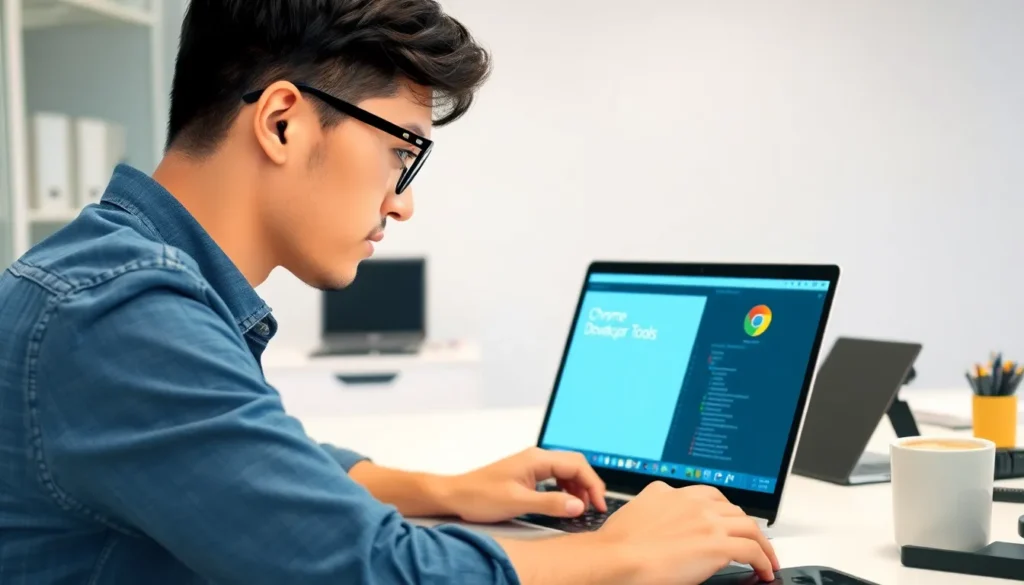Ever wondered what makes your favorite websites tick? Opening source code on Chrome is like peeking behind the curtain of the internet. It’s where the magic happens, and trust us, it’s not as scary as it sounds. Whether you’re a budding developer or just curious about how things work, diving into the code can be an eye-opening experience.
How To Open Source Code On Chrome
Open source code refers to software whose source code is available for anyone to inspect, modify, and enhance. Many websites use open source technologies, allowing developers and curious users to explore and learn from this code. Developers often engage with open source for collaboration, innovation, or simply because they want to understand how a website functions.
Exploring this code in Chrome provides an opportunity to see the building blocks of web development. Users can easily access the source code of any website by right-clicking on the page and selecting “View Page Source.” This feature opens a new tab containing the HTML structure of the webpage. By examining this code, users gain insights into how elements like images, text, and styles interact.
JavaScript plays a critical role in modern web applications, and many open source projects utilize it for dynamic features. Scrutinizing JavaScript can help users understand how interactivity works and how data is managed. Tools like Chrome’s DevTools further enhance this exploration by allowing users to inspect elements, view console logs, and debug scripts directly within their browsers.
Many resources and communities exist to help individuals learn from open source code. Platforms such as GitHub host numerous open source projects, providing ample opportunities for collaborative learning. Engaging with these communities can enhance understanding, as users often share their insights and improvements on existing codes.
Understanding open source code not only benefits developers; it also empowers anyone interested in technology. By diving into open source projects, users can acquire valuable skills and knowledge relevant to web development. It creates a richer digital experience, fostering a more informed user base.
Setting Up Chrome for Code Inspection
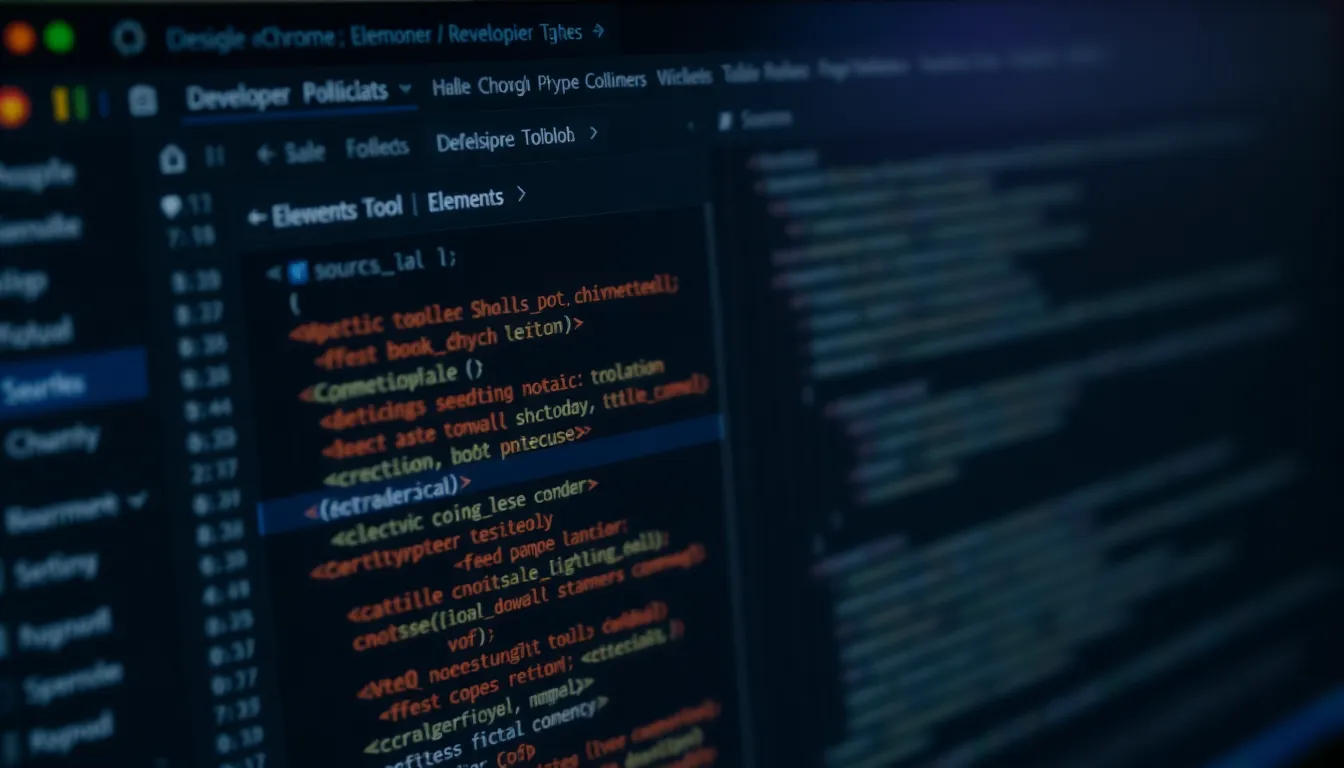
Setting up Chrome for code inspection involves enabling essential tools and accessing specific panels that provide insights into the structure and functionality of websites.
Enabling Developer Tools
Enabling Developer Tools is the first step. Users can access these tools by right-clicking on a webpage and selecting “Inspect” or by pressing Ctrl + Shift + I (Windows/Linux) or Cmd + Option + I (Mac). The Developer Tools window opens, displaying various panels for inspection. By default, several features like the Elements panel, Console, and Network tab are available. Adjusting configurations found in the Settings menu can enhance the experience further. Users benefit from the ability to debug JavaScript, analyze network activity, and manipulate HTML and CSS in real time. Taking advantage of these tools provides significant insights into a website’s code structure.
Accessing the Source Panel
Accessing the Source panel is straightforward once Developer Tools are up. Navigate to the “Sources” tab within the Developer Tools window to view and explore a website’s source files. Users can browse through different directories containing JavaScript, CSS, and other resources. This panel offers features like setting breakpoints and debugging scripts. By clicking on individual files, users can examine the code in detail, identifying how each component contributes to the overall functionality. Shortcuts allow quick access to specific files, streamlining the code inspection process. Utilizing the Sources panel aids in understanding the intricate relationships between different files and their roles in a web application.
Steps to Open Source Code on Chrome
Exploring source code on Chrome provides valuable insights into web development. Below are the steps to access this information effectively.
Using the “View Page Source” Option
Accessing the “View Page Source” option offers a straightforward method to examine a webpage’s HTML. Users can right-click anywhere on the page, then select “View Page Source” from the context menu. A new tab will open, displaying the HTML structure in its raw format. Code enthusiasts often appreciate this approach for its simplicity and directness. Users can scroll through the HTML to identify elements like headings, paragraphs, and links. Searching for specific tags can streamline this process, enabling users to quickly locate relevant code sections.
Exploring the Elements Tab
Navigating the Elements tab within Chrome’s Developer Tools unlocks a richer exploration of the page. Users activate this feature by right-clicking and selecting “Inspect” or using the keyboard shortcut Ctrl+Shift+I (Cmd+Option+I on Mac). The Elements tab showcases the Document Object Model (DOM), which represents the page structure visually. Users can click on various elements in this panel to see their associated HTML and CSS styles. Making live edits to HTML and CSS directly within this tab enhances the learning experience. Understanding the dynamic nature of web pages becomes easier as users manipulate elements and observe real-time changes.
Best Practices for Viewing Source Code
Utilizing the browser’s built-in tools enhances code exploration. Right-clicking on a webpage and selecting “Inspect” opens Developer Tools, providing crucial access to different panels. The Elements panel offers a clear view of the Document Object Model (DOM), enabling users to visualize and interact with HTML elements directly.
Navigating the Sources panel reveals all source files, including JavaScript and CSS. Users can identify necessary components, aiding in understanding complex web behaviors. Setting breakpoints can help debug scripts effectively. By doing this, it becomes easier to examine how different functions interact within a website.
Searching for specific elements or tags accelerates code discovery. Users can filter results in the Elements tab, focusing their inquiries on particular sections of code. Furthermore, live editing capabilities allow immediate visual feedback and experimentation.
Keyboard shortcuts optimize the process. Pressing Ctrl + U displays raw HTML, while Ctrl + Shift + I opens Developer Tools. Familiarity with these commands simplifies the inspection process and saves time.
Staying organized during code exploration proves beneficial. Structuring workflow by documenting insights can reinforce learning. Categorizing discoveries regarding HTML layouts, CSS styles, or JavaScript functions aids future reference.
Remember to respect copyright and licensing agreements when examining open source code. Understanding the legalities ensures ethical engagement with the code. Engaging with these practices cultivates a stronger foundation in web development and enhances overall technical proficiency.
Troubleshooting Common Issues
Encountering issues while opening source code in Chrome occurs occasionally. Users might experience a blank page when trying to view source code. This issue often results from browser settings, requiring users to check their security settings or try an incognito window.
JavaScript errors can also hinder the viewing experience. If developers notice error messages in the Console tab, addressing these messages can lead to better interactions with the source code. Refreshing the page after fixing these errors sometimes resolves the problem quickly.
Accessing the Developer Tools may present challenges for some users. Pre-existing extensions could interfere with Developer Tools’ performance. Temporarily disabling these extensions helps isolate the problem and enhances usability.
Having trouble locating specific elements in the Elements tab is another common challenge. Users can use the search feature within this tab to find specific keywords or HTML elements more efficiently. This feature speeds up navigation and improves the overall exploration process.
When experiencing slow performance, it’s essential to close unnecessary tabs and windows. Reducing the number of open applications or browser tabs frequently improves Chrome’s efficiency.
Browser updates can also cause unexpected behavior. Keeping Chrome up to date is crucial for uninterrupted access to source code. Regular updates ensure users benefit from the latest features and bug fixes.
If all else fails, restarting Chrome is a straightforward solution. Closing and reopening the browser can resolve temporary glitches that disrupt source code exploration. This simple step often restores functionality quickly and effectively.
Conclusion
Exploring source code on Chrome opens doors to a deeper understanding of web development. By utilizing tools like Developer Tools and the Elements tab, users can interact with and manipulate code in real time. This hands-on approach not only enhances coding skills but also fosters a greater appreciation for the technology that powers the internet.
With the right techniques and best practices, anyone can navigate the complexities of web code. Overcoming common challenges ensures a smooth journey into the world of open source. Embracing this knowledge empowers individuals to become more informed users and confident developers, paving the way for future exploration and creativity in the digital landscape.