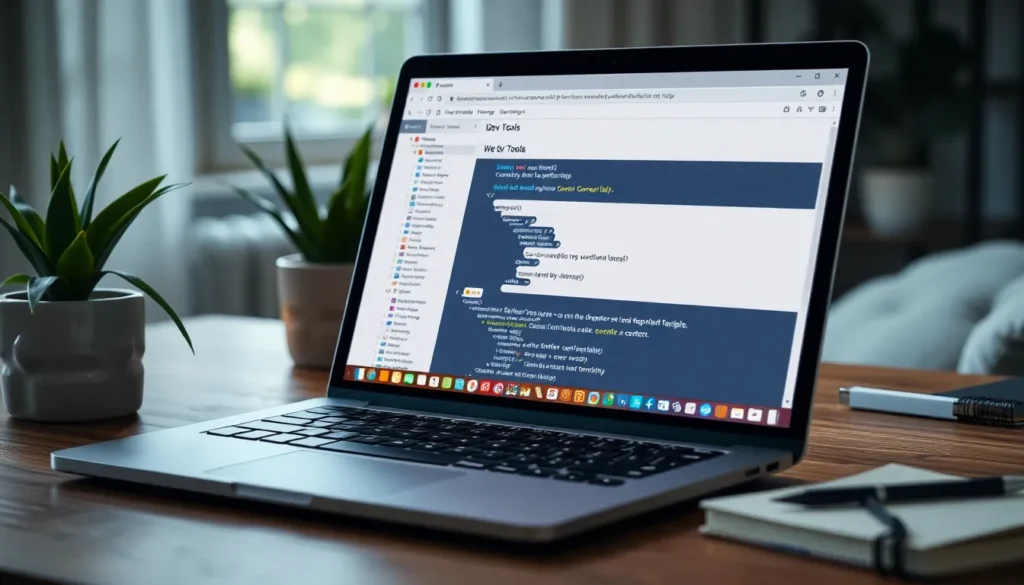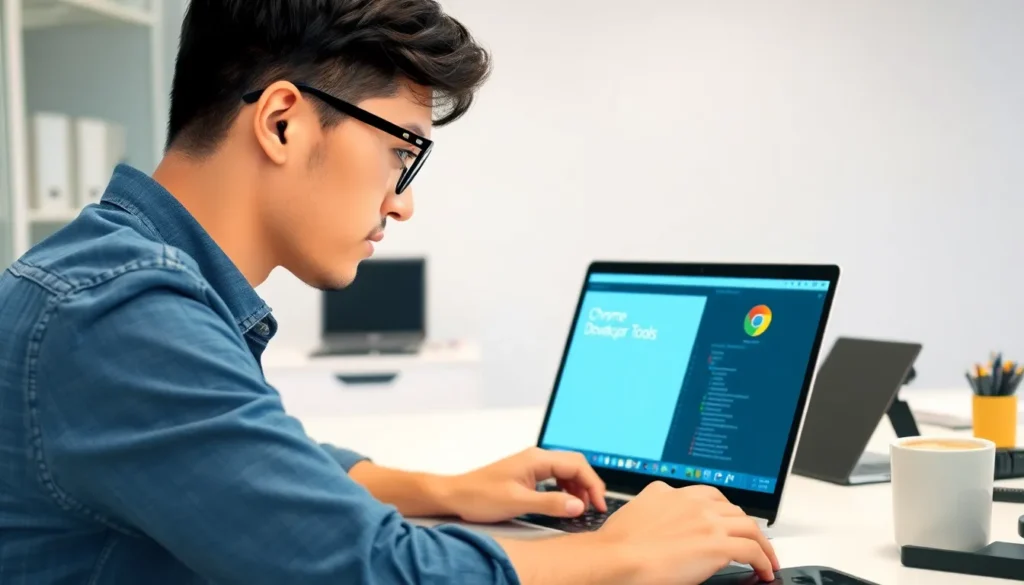In the world of web development, having the right tools can make all the difference. Imagine trying to build a house without a hammer—frustrating, right? Enter DevTools, the unsung hero of the developer’s toolkit. With just a few clicks, these powerful tools can elevate coding from a chaotic mess to a streamlined masterpiece.
Devtools Install
DevTools provides developers with essential functionalities for inspecting, debugging, and optimizing web applications. Installation varies based on the browser in use. Chrome, Firefox, and Safari each offer unique installation processes for their DevTools.
Chrome DevTools comes built into the Chrome browser, requiring no separate installation. Accessing it is straightforward, as pressing F12 or right-clicking on a webpage and selecting “Inspect” opens the interface. This built-in feature allows developers to manipulate live web pages swiftly.
Firefox also includes DevTools by default. Opening the tools involves similar shortcuts: F12 or right-clicking and choosing “Inspect Element.” The Firefox DevTools offer distinct features such as Grid Inspector and CSS Flexbox tools, catering to diverse development needs.
For Safari, installation requires enabling the Develop menu first. Developers navigate to Preferences, then the Advanced tab, and check “Show Develop menu in menu bar.” After this step, accessing DevTools is simple. Selecting “Show Web Inspector” from the Develop menu opens up the necessary tools.
A variety of additional tools and extensions can enhance the default DevTools functionality. For instance, Lighthouse provides performance auditing, while React Developer Tools aids in inspecting React component hierarchies. These tools further streamline the web development process.
Installing and utilizing DevTools contributes significantly to efficient coding practices. By leveraging the powerful features available, developers can create high-quality web applications with improved performance and ease.
Requirements for DevTools Install
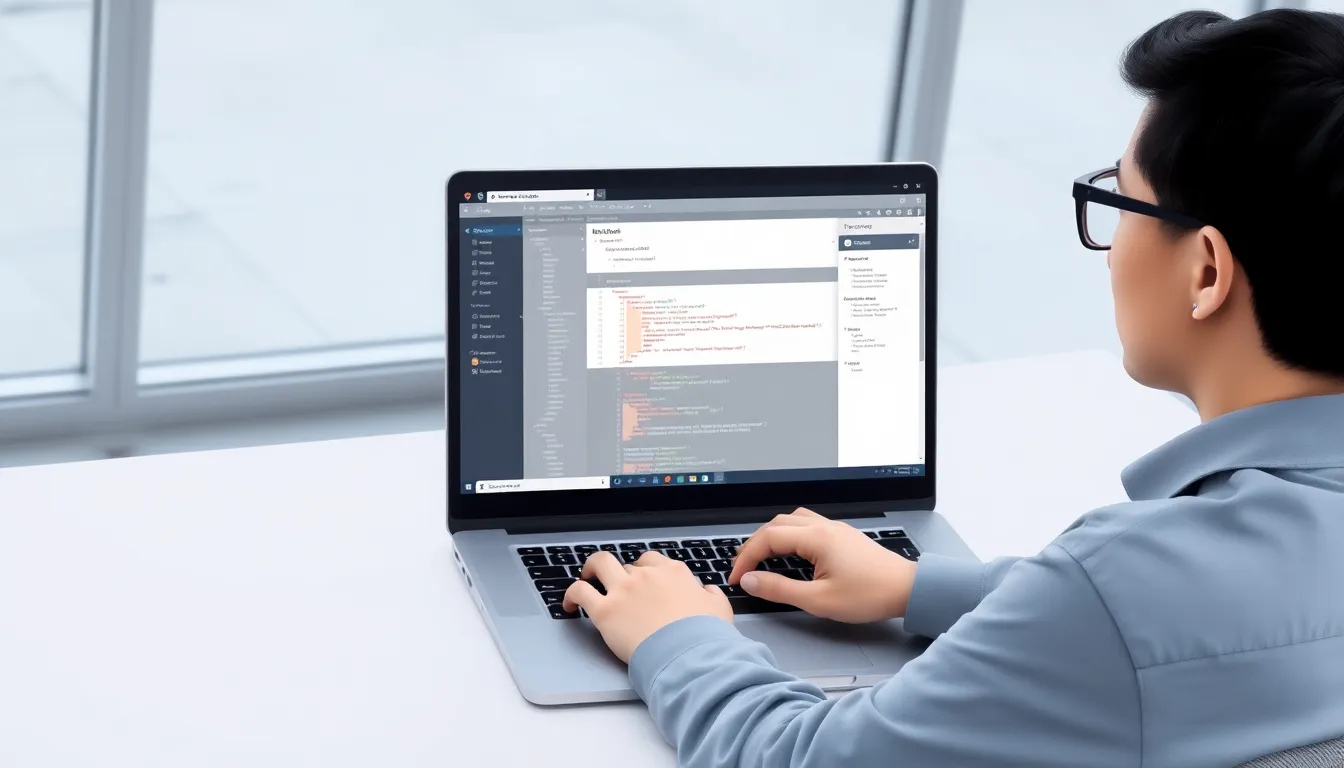
Installing DevTools requires specific system and software configurations to ensure optimal performance. Each browser may have unique requirements.
System Requirements
Windows, macOS, and Linux operating systems support most modern DevTools. Memory capacity should meet or exceed 4 GB of RAM, which allows for smoother operation. A dual-core processor or better will enhance performance during intense debugging sessions. Display resolution needs to be at least 1280 x 800 pixels for optimal visibility of tools. Finally, stable internet connectivity ensures seamless downloading of extensions and updates.
Software Prerequisites
Updated versions of web browsers like Google Chrome, Mozilla Firefox, and Safari are necessary for accessing built-in DevTools. Each browser should be at least version 70 or later to support advanced features. Moreover, developers may want to install relevant extensions, such as React Developer Tools or Lighthouse, which require specific browser versions to function correctly. JavaScript must be enabled in the browser settings, as many DevTools functionalities rely on this scripting language to operate.
Step-by-Step Guide to DevTools Install
Installing DevTools is straightforward across different operating systems. Each environment has specific steps, ensuring developers can utilize these essential tools effectively.
Installation on Windows
To install DevTools on Windows, first open the Chrome, Firefox, or Microsoft Edge browser. Both Chrome and Firefox include built-in DevTools, which activate using F12 or Ctrl + Shift + I. On Firefox, additional features are accessible through the Firefox Developer Edition. For Edge, similar shortcuts apply. Extensions like React Developer Tools enhance functionality, and they can be added from the respective browser’s store. These installations typically require minimal system resources, ensuring developers can work efficiently.
Installation on macOS
On macOS, activating DevTools follows a similar process. Users start by launching either Chrome or Firefox, with built-in tools available through Command + Option + I. Safari DevTools, requiring the Develop menu to be activated via Preferences, also provide robust tools for development. Developers can further personalize their experience by downloading extensions from the browser’s store, such as Lighthouse or Redux DevTools. This installation promotes an efficient coding workflow, catering to both novice and experienced developers.
Installation on Linux
For Linux users, installing DevTools varies slightly based on the browser. Chrome and Firefox integrate DevTools directly, accessible through F12 or Ctrl + Shift + I. Many Linux distributions support these browsers seamlessly. Developers may explore additional options by visiting the browser’s extension site, allowing for further customization of their workflow. It’s crucial for Linux systems to maintain compatibility with updates, ensuring all DevTools features function correctly. This setup fosters an enhanced web development experience for Linux developers.
Common Issues During Installation
Installation of DevTools can encounter several common issues that developers face. Identifying and resolving these problems ensures a smooth installation process.
Troubleshooting Tips
Check for compatibility first. Confirm that the system meets requirements, including updated browser versions and enabled JavaScript settings. Ensure that sufficient RAM and processor capabilities are present for optimal performance. Identifying conflicting extensions may help too; temporarily disable them to see if installation proceeds smoothly. Restarting the browser can also clear any temporary issues that might block installation. Browsing forums and official documentation often provides valuable solutions shared by other users who faced similar challenges.
FAQs
Users frequently ask about enabling DevTools in different browsers. For Chrome and Firefox, the shortcut F12 or Ctrl + Shift + I opens DevTools, while Safari requires activating the Develop menu. Another common question pertains to system requirements; 4 GB of RAM and a dual-core processor are recommended for efficiency. Many also wonder about extension downloads; a stable internet connection ensures updated features and enhanced functionality. Addressing these queries helps streamline the installation process, making it user-friendly and efficient.
Conclusion
Installing DevTools is a game changer for web developers looking to streamline their coding process. With built-in options available in major browsers and the ability to enhance functionality through extensions, developers can tailor their toolkit to meet specific needs. Proper installation ensures optimal performance and efficiency, allowing for the creation of high-quality web applications.
By following the installation steps and addressing common issues, developers can overcome hurdles and maximize their productivity. Embracing DevTools not only simplifies the development process but also empowers developers to achieve better results in their projects.